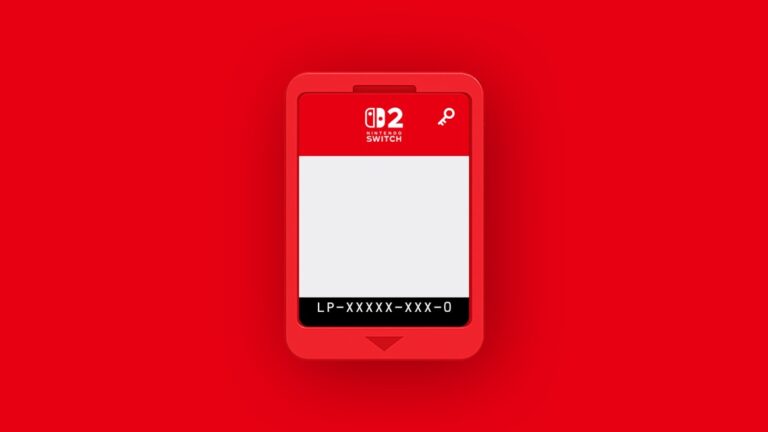In June of 2004, during the WWDC keynote address, Steve Jobs revealed Mac OS X 10.4 Tiger to developers and the public for the first time. When the finished product arrived in April of 2005, Tiger was the biggest, most important, most feature-packed release in the history of Mac OS X by a wide margin. Apple's marketing campaign reflected this, touting "over 150 new features."
All those new features took time. Since its introduction in 2001, there had been at least one major release of Mac OS X each year. Tiger took over a year and a half to arrive. At the time, it definitely seemed worth the wait. Tiger was a hit with users and developers. Apple took the lesson to heart and quickly set expectations for the next major release of Mac OS X, Leopard. Through various channels, Apple communicated its intention to move from a 12-month to an 18-month release cycle for Mac OS X. Leopard was officially scheduled for "spring 2007."
As the date approached, Apple's marketing machine trod a predictable path.

Apple even went so far as to list all 300 new features on its website. As it turns out, "spring" was a bit optimistic. Leopard actually shipped at the end of October 2007, nearly two and a half years after Tiger. Did Leopard really have twice as many new features as Tiger? That's debatable. What's certain is that Leopard included a solid crop of new features and technologies, many of which we now take for granted. (For example, have you had a discussion with a potential Mac user since the release of Leopard without mentioning Time Machine? I certainly haven't.)
Mac OS X appeared to be maturing. The progression was clear: longer release cycles, more features. What would Mac OS X 10.6 be like? Would it arrive three and a half years after Leopard? Would it and include 500 new features? A thousand?



































































 Loading comments...
Loading comments...